Process
- Pull a box from the flow rack for the location you are shipping
- Create a new transfer under receiving
- Go to the receiving tab of the ERP.
- Click on the red box labeled “Receiving” in the text field at the top of the page.
- Select Transfer from the drop-down menu
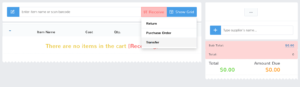
- On the right-hand side input “DC Plain City” in the first box, and the location the box is going to in the second box (Bethlehem PA, Lockbourne OH, McCarran NV)
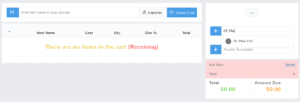
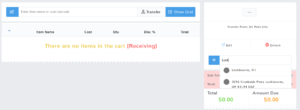
- Pull an item from the box, verify it is going to the correct location, and scan the item’s UPC from the box in the top text field
- Repeat until all items have been scanned in
- After completion labels for the box will be printed
- Apply the printed labels to the top right-hand corner of the short side of the box
- Apply the carton number label to the top left-hand corner of the short side of the box
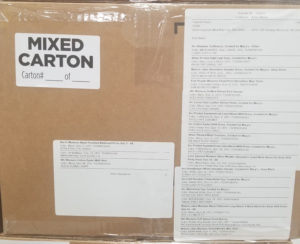
- Stack the box with the labels facing out on the pallet designated for that location
Common Issues:
